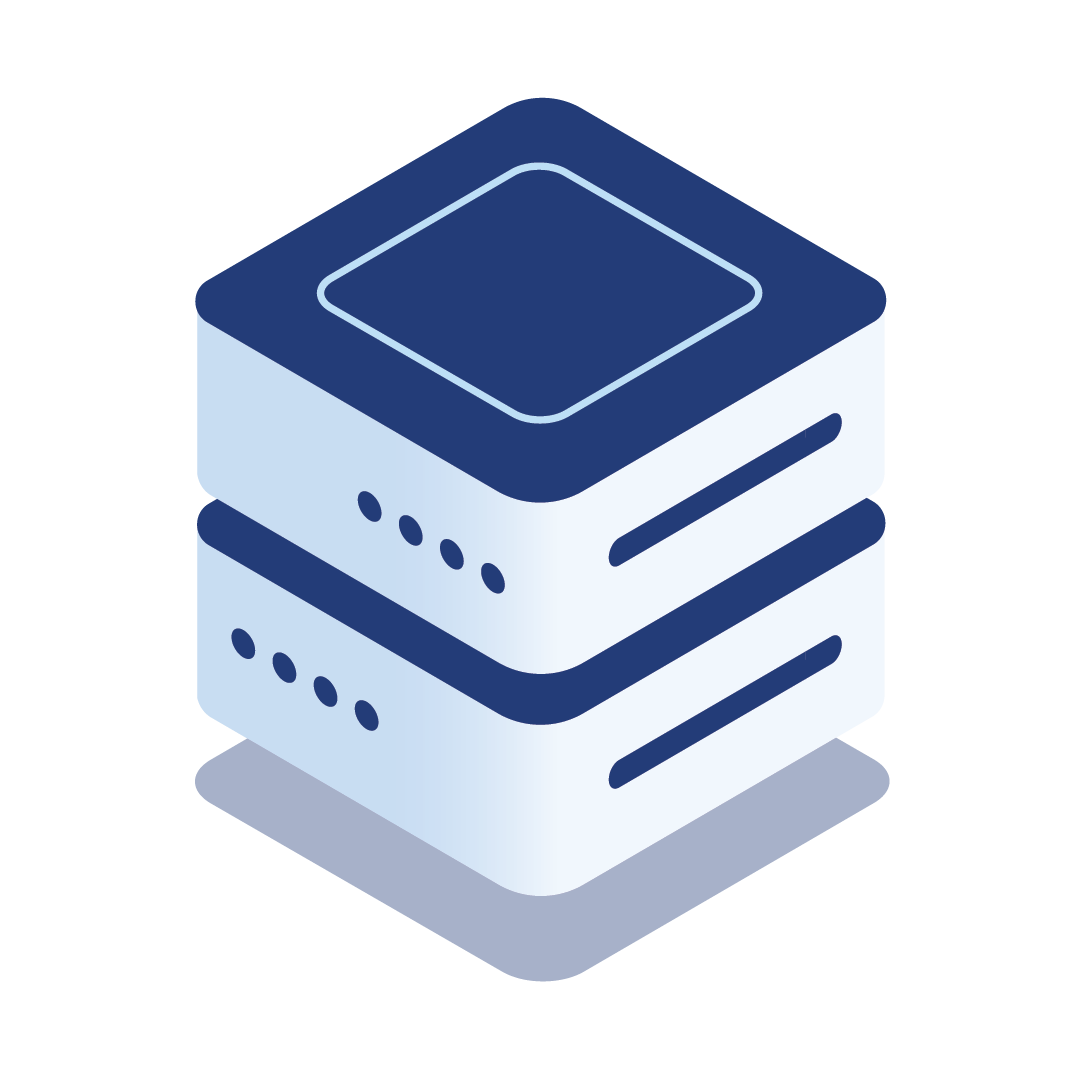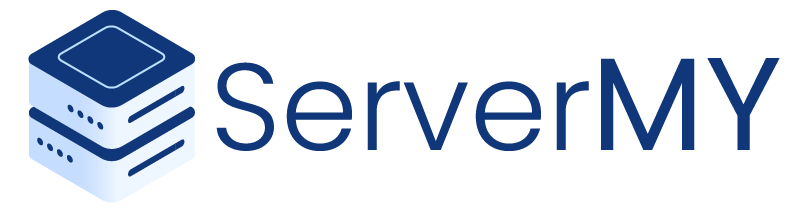In order to update the domain nameserver (DNS) for MyNIC domain (.my/.com.my) you required to update/add technical contact details that use same email you login to MyNIC
What is Technical Contact ?.
"Technical Contact is the person who maintains the domain name’s primary and secondary nameserver (NS), the resolver software and the domain name database files. This person keeps the nameserver running."
Technical Contact can perform the following :
- Change of Password
- Modify Technical Contact Record
- Change/Add/Delete/Modify Nameserver (NS).
How to change/add Technical Contact into your domain?
First, you need to login into Domain Management System - not the IChoose selfcare
or can Log in here https://domainmanager.mynic.my/Mynic-ViewController-context-root/faces/PB/UserLogin.jsp
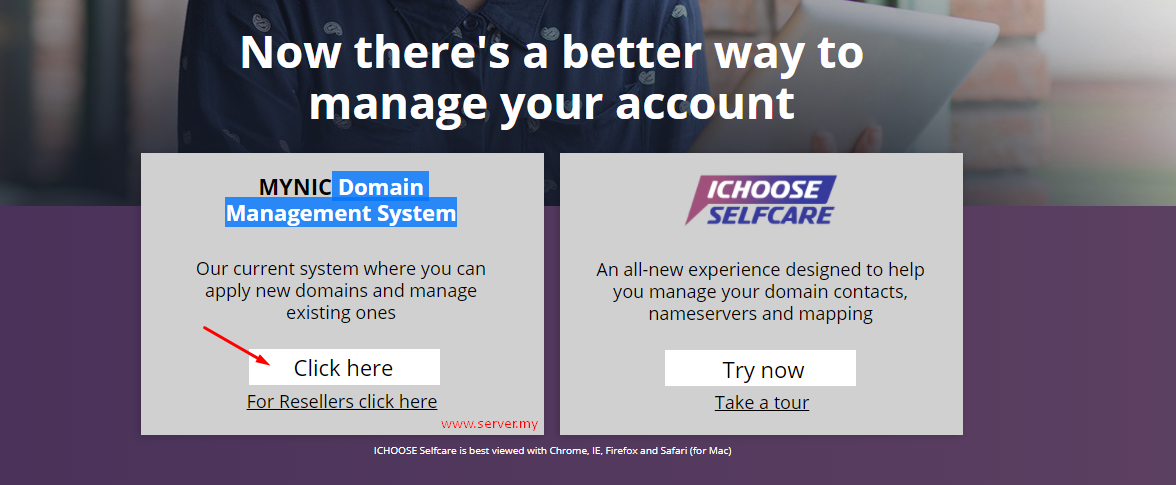
input the username and password that you have set during the registration or you may reset the password/username here; https://selfcare.ichoose.my/ - Looks for Forgot Username / Forgot password under the login details.
Once login, look for the Domain Name menu then go to the Modify Domain Sub-Menu - You may required to add your phone number for receive TAC before can proceed into this step
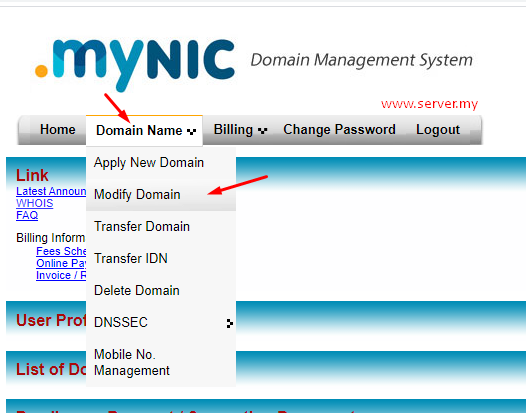
You will be bring to the pages where need to search your domain name, and input the domain name you want to modify. then choose the domain extension, please note there two type of registration if you register your domain using SSM you may choose the part of organization and if you use your IC card during registration you should choose personal, then choose the domain extension.
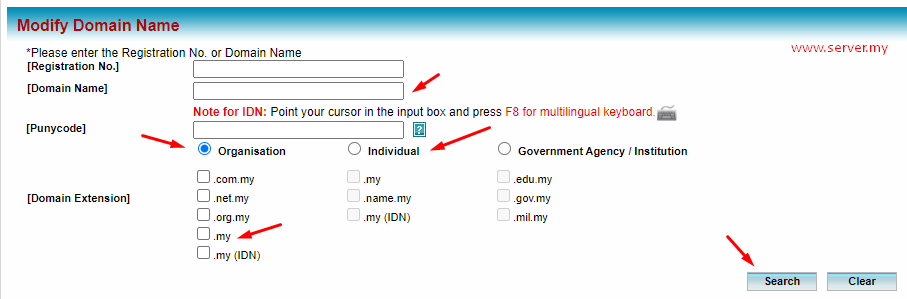
Next step select the domain then click on Modify
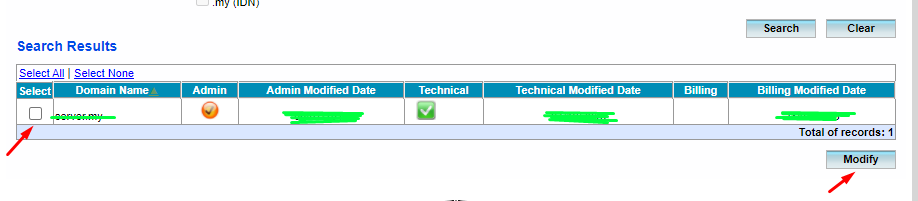
Choose the Appoint a New Technical Contact on the next step and wait for the pages load.
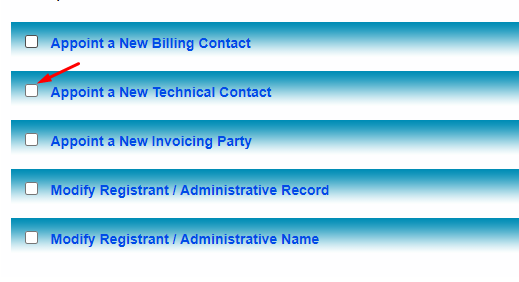
You need to get the Technical Contact key, if you notice you get the contact key during the first time you register the domain, or else you can just search the key inside here, by clicking the search icon.
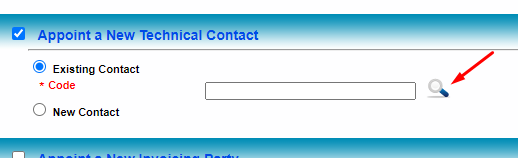
New popup windows will appear then you need to input the information to find your contact key, the contact key should look like this; "CKEYXXXXXXXXXX"
To search for the CKEY, you can input the name or domain name that you register, We Highly suggest you to input the domain name so the result would be shorter and easier to find your contact key.
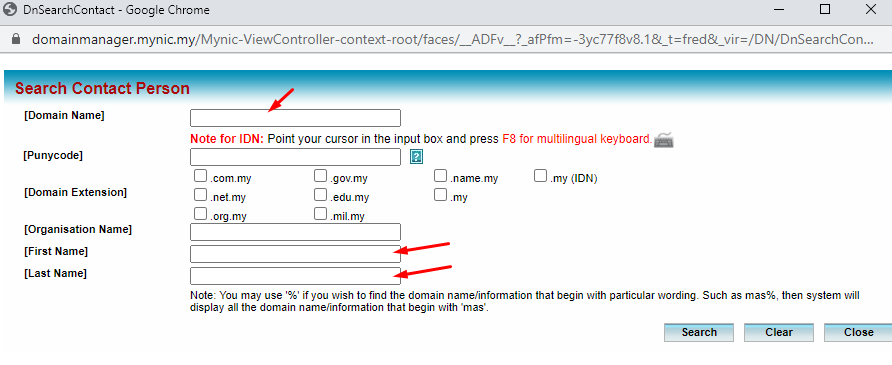
Here is the example from the result, the green box in the picture is used to block the sensitive information. you may choose any CKEY that same as your account then click select. Then you will be bring back to the contact modify pages. and the key will be automatically be inputted into the Existing Contact input.
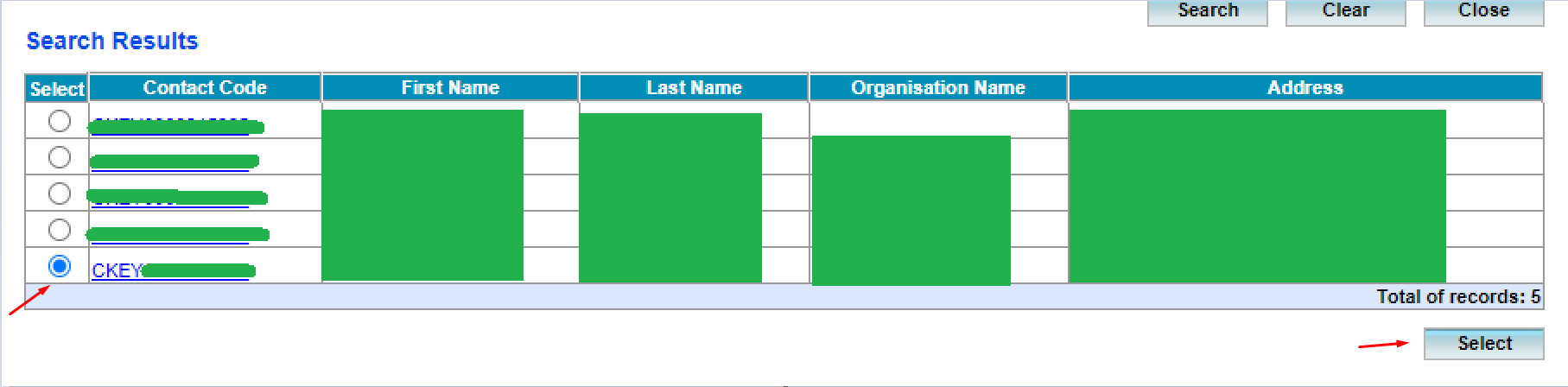
Click the Modify at the bottom of the pages to update contact setting. And finish,
You can now login back to https://selfcare.ichoose.my/ and update the DNS setting.